Using Epydoc
Epydoc provides two user interfaces:
- The command line interface, which is accessed via a script named epydoc (or epydoc.py on Windows)
- The graphical interface, which is accessed via a script named epydocgui (or epydoc.pyw on Windows).
Epydoc can also be accessed programmatically; see epydoc's API documentation for more information.
The Command Line Interface
The epydoc script extracts API documentation for a set of Python objects, and writes it using a selected output format. Objects can be named using dotted names, module filenames, or package directory names. (On Windows, this script is named epydoc.py.)
Command Line Usage (Abbreviated)
epydoc [--html|--pdf] [-o DIR] [--parse-only|--introspect-only] [-v|-q]
[--name NAME] [--url URL] [--docformat NAME] [--graph GRAPHTYPE]
[--inheritance STYLE] [--config FILE] OBJECTS...
- OBJECTS...
- A list of the Python objects that should be documented. Objects can be specified using dotted names (such as os.path), module filenames (such as epydoc/epytext.py), or package directory names (such as epydoc/). Packages are expanded to include all sub-modules and sub-packages.
| --html | Generate HTML output. (default) |
| Generate Adobe Acrobat (PDF) output, using LaTeX. | |
| -o DIR, --output DIR, --target DIR | |
| The output directory. | |
| --parse-only, --introspect-only | |
| By default, epydoc will gather information about each Python object using two methods: parsing the object's source code; and importing the object and directly introspecting it. Epydoc combines the information obtained from these two methods to provide more complete and accurate documentation. However, if you wish, you can tell epydoc to use only one or the other of these methods. For example, if you are running epydoc on untrusted code, you should use the --parse-only option. | |
| -v, -q | Increase (-v) or decrease (-q) the verbosity of the output. These options may be repeated to further increase or decrease verbosity. Docstring markup warnings are supressed unless -v is used at least once. |
| --name NAME | The documented project's name. |
| --url URL | The documented project's URL. |
| --docformat NAME | |
| The markup language that should be used by default to process modules' docstrings. This is only used for modules that do not define the special __docformat__ variable; it is recommended that you explicitly specify __docformat__ in all your modules. | |
| --graph GRAPHTYPE | |
Include graphs of type GRAPHTYPE in the generated output. Graphs are generated using the Graphviz dot executable. If this executable is not on the path, then use --dotpath to specify its location. This option may be repeated to include multiple graph types in the output. To include all graphs, use --graph all. The available graph types are:
| |
| --inheritance STYLE | |
The format that should be used to display inherited methods, variables, and properties. Currently, three styles are supported. To see an example of each style, click on it: | |
| --config FILE | Read the given configuration file, which can contain both options and Python object names. This option may be used multiple times, if you wish to use multiple configuration files. See Configuration Files for more information. |
The complete list of command line options is available in the Command Line Usage section.
Examples
The following command will generate HTML documentation for the sys module, and write it to the directory sys_docs:
[epydoc]$ epydoc --html sys -o sys_docs
The following commands are used to produce the API documentation for epydoc itself. The first command writes html output to the directory html/api, using epydoc as the project name and http://epydoc.sourcforge.net as the project URL. The white CSS style is used; inheritance is displayed using the listed style; and all graphs are included in the output. The second command writes pdf output to the file api.pdf in the directory latex/api, using Epydoc as the project name.
[epydoc]$ epydoc -v -o html/api --name epydoc --css white \
--url http://epydoc.sourceforge.net \
--inheritance listed --graph all src/epydoc
[epydoc]$ epydoc -v -o latex/api --pdf --name "Epydoc" src/epydoc
Configuration Files
Configuration files, specified using the --config option, may be used to specify both the list of objects to document, and the options that should be used to document them. Configuration files are read using the standard ConfigParser module. The following is a simple example of a configuration file.
[epydoc] # Epydoc section marker (required by ConfigParser) # Information about the project. name: My Cool Project url: http://cool.project/ # The list of modules to document. Modules can be named using # dotted names, module filenames, or package directory names. # This option may be repeated. modules: sys, os.path, re modules: my/project/driver.py # Write html output to the directory "apidocs" output: html target: apidocs/ # Include all automatically generated graphs. These graphs are # generated using Graphviz dot. graph: all dotpath: /usr/local/bin/dot
A more complete example, including all of the supported options, is also available.
The Graphical Interface
Epydoc also includes a graphical interface, for systems where command line interfaces are not convenient (such as Windows). The graphical interface can be invoked with the epydocgui command, or with epydoc.pyw in the Scripts subdirectory of the Python installation directory under Windows. Currently, the graphical interface can only generate HTML output.
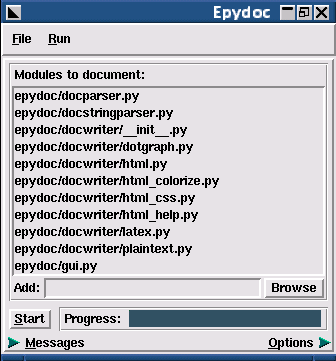
Use the Add box to specify what objects you wish to document. Objects can be specified using dotted names (such as os.path), module filenames (such as epydoc/epytext.py), or package directory names (such as epydoc/). Packages are expanded to include all sub-modules and sub-packages. Once you have added all of the modules that you wish to document, press the Start button. Epydoc's progress will be displayed on the progress bar.
To customize the output, click on the Options arrow at the bottom of the window. This opens the options pane, which contains fields corresponding to each command line option.
The epydoc graphical interface can save and load project files, which record the set of modules and the options that you have selected. Select File->Save to save the current modules and options to a project file; and File->Open to open a previously saved project file. (These project files do not currently use the same format as the configuration files used by the command line interface.)
For more information, see the epydocgui(1) man page.
Documentation Completeness Checks
The epydoc script can be used to check the completeness of the reference documentation. In particular, it will check that every module, class, method, and function has a description; that every parameter has a description and a type; and that every variable has a type. If the -p option is used, then these checks are run on both public and private objects; otherwise, the checks are only run on public objects.
epydoc --check [-p] MODULES...
- MODULES...
- A list of the modules that should be checked. Modules may be specified using either filenames (such as epydoc/epytext.py) or module names (such as os.path). The filename for a package is its __init__.py file.
| -p | Run documentation completeness checks on private objects. |
For each object that fails a check, epydoc will print a warning. For example, some of the warnings generated when checking the completeness of the documentation for epydoc's private objects are:
epydoc.html.HTML_Doc._dom_link_to_html........No docs epydoc.html.HTML_Doc._module..................No type epydoc.html.HTML_Doc._link_to_html.link.......No descr epydoc.html.HTML_Doc._author.return...........No type epydoc.html.HTML_Doc._author.authors..........No descr, No type epydoc.html.HTML_Doc._author.container........No descr, No type epydoc.html.HTML_Doc._base_tree.uid...........No descr, No type epydoc.html.HTML_Doc._base_tree.width.........No descr, No type epydoc.html.HTML_Doc._base_tree.postfix.......No descr, No type
If you'd like more fine-grained control over what gets checked, or you would like to check other fields (such as the author or version), then you should use the DocChecker class directly.
HTML Files
Every Python module and class is documented in its own file. Index files, tree files, a help file, and a frames-based table of contents are also created. The following list describes each of the files generated by epydoc:
- index.html
- The standard entry point for the documentation. Normally, index.html is a copy of the frames file (frames.html). But if the --no-frames option is used, then index.html is a copy of the API documentation home page, which is normally the documentation page for the top-level package or module (or the trees page if there is no top-level package or module).
- module-module.html
- The API documentation for a module. module is the complete dotted name of the module, such as sys or epydoc.epytext.
- class-class.html
- The API documentation for a class, exception, or type. class is the complete dotted name of the class, such as epydoc.epytext.Token or array.ArrayType.
- module-pysrc.html
- A page with the module colorized source code, with links back to the objects main documentation pages. The creation of the colorized source pages can be controlled using the options --show-sourcecode and --no-sourcecode.
- module-tree.html
- The documented module hierarchy.
- class-tree.html
- The documented classes hierarchy.
- identifier-index.html
- The index of all the identifiers found in the documented items.
- term-index.html
- The index of all the term definition found in the docstrings. Term definitions are created using the Indexed Terms markup.
- bug-index.html
- The index of all the known bug in the documented sources. Bugs are marked using the @bug tag.
- todo-index.html
- The index of all the to-do items in the documented sources. They are marked using the @todo tag.
- help.html
- The help page for the project. This page explains how to use and navigate the webpage produced by epydoc.
- epydoc-log.html
- A page with the log of the epydoc execution. It is available clicking on the timestamp below each page, if the documentation was created using the --include-log option. The page also contains the list of the options enabled when the documentation was created.
- api-objects.txt
- A text file containing each available item and the URL where it is documented. Each item takes a file line and it is separated by the URL by a tab charecter. Such file can be used to create external API links.
- redirect.html
- A page containing Javascript code that redirect the browser to the documentation page indicated by the accessed fragment. For example opening the page redirect.html#epydoc.apidoc.DottedName the browser will be redirected to the page epydoc.apidoc.DottedName-class.html.
- frames.html
- The main frames file. Two frames on the left side of the window contain a table of contents, and the main frame on the right side of the window contains API documentation pages.
- toc.html
- The top-level table of contents page. This page is displayed in the upper-left frame of frames.html, and provides links to the toc-everything.html and toc-module-module.html pages.
- toc-everything.html
- The table of contents for the entire project. This page is displayed in the lower-left frame of frames.html, and provides links to every class, type, exception, function, and variable defined by the project.
- toc-module-module.html
- The table of contents for a module. This page is displayed in the lower-left frame of frames.html, and provides links to every class, type, exception, function, and variable defined by the module. module is the complete dotted name of the module, such as sys or epydoc.epytext.
- epydoc.css
- The CSS stylesheet used to display all HTML pages.
CSS Stylesheets
Epydoc creates a CSS stylesheet (epydoc.css) when it builds the API documentation for a project. You can specify which stylesheet should be used using the --css command-line option. If you do not specify a stylesheet, and one is already present, epydoc will use that stylesheet; otherwise, it will use the default stylesheet.